Download kalolsavam Manual
Download kalolsavam Item Codes
Download kalolsavam Entry Form for Schools
Download Data Entry User guide
Website
സ്കൂളുകള് ലോഗിന് ചെയ്യുമ്പോള് സമ്പൂര്ണ്ണ യുസര്നെയിമും പാസ്വേഡും ഉപയോഗിക്കുക
 അതിനു ശേഷം വരുന്ന ജാലകത്തില് Auto eth0 select ചെയ്ത് Edit click ചെയ്യുക
അതിനു ശേഷം വരുന്ന ജാലകത്തില് Auto eth0 select ചെയ്ത് Edit click ചെയ്യുക
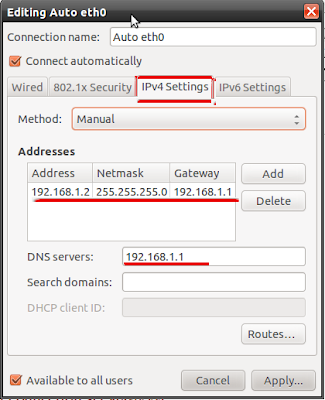
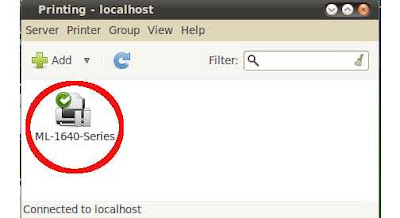 ഇതില് Server–Settings എന്ന option select ചെയ്യുക.
ഇതില് Server–Settings എന്ന option select ചെയ്യുക.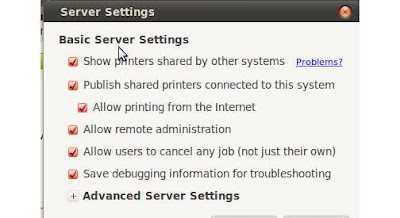 Install ചെയ്ത printer ല് right click ചെയ്ത് shared option select അണോ എന്ന് പരിശോധിക്കുക. Select അല്ലായെങ്കില് select ചെയ്യുക.
Install ചെയ്ത printer ല് right click ചെയ്ത് shared option select അണോ എന്ന് പരിശോധിക്കുക. Select അല്ലായെങ്കില് select ചെയ്യുക.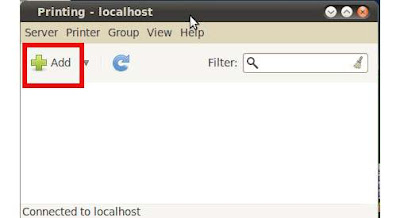 ഇപ്പോള് കിട്ടുന്ന New printer ജാലകത്തില് Select Device എന്ന option ല് Network Printer select ചെയ്യുക.
ഇപ്പോള് കിട്ടുന്ന New printer ജാലകത്തില് Select Device എന്ന option ല് Network Printer select ചെയ്യുക.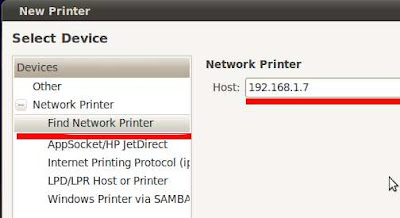 കുറച്ച് സമയത്തിന് ശേഷം printer find ചെയ്ത് verify option കാണിക്കും.
കുറച്ച് സമയത്തിന് ശേഷം printer find ചെയ്ത് verify option കാണിക്കും.|
|
|
|
GPF PIN Finder |